We are influencers and brand affiliates. This post contains affiliate links, most which go to Amazon and are Geo-Affiliate links to nearest Amazon store.

Even though it is already 2025, many people (myself included) still have an old Sony Handycam at home, either because they bought it back in the day or received it to relive those nostalgic moments. What you might not know is that this type of camera uses a video format that is now almost obsolete because very few modern applications can play it.

I own the Sony DCR-DVD108 (released in 2007), which records on 8 cm Mini DVDs. These are smaller discs compared to the standard 12 cm DVDs but are still compatible with most DVD readers. However, DVD drives themselves have become obsolete, as most modern PCs and laptops no longer include them.
If you do not have a DVD reader at home, you can get the Amicool external DVD drive on Amazon. It is one of the best-selling options and will let you read Sony Handycam Mini DVDs by simply connecting it via USB to your PC or laptop.
How to Convert a VOB File to MP4
Sony Handycam camcorders used to record videos in the VOB format, a type of file that is not supported by most modern applications such as Instagram, YouTube, WhatsApp, or TikTok. Therefore, the best way to make those old recordings usable again is to convert VOB to MP4 using a modern format like H.264.
Doing this is quite simple. All you need is HandBrake, a free and open-source video converter that allows you to convert video files such as VOB, AVI, MOV, or MPEG into universal formats like MP4 (H.264), MKV, or WebM.
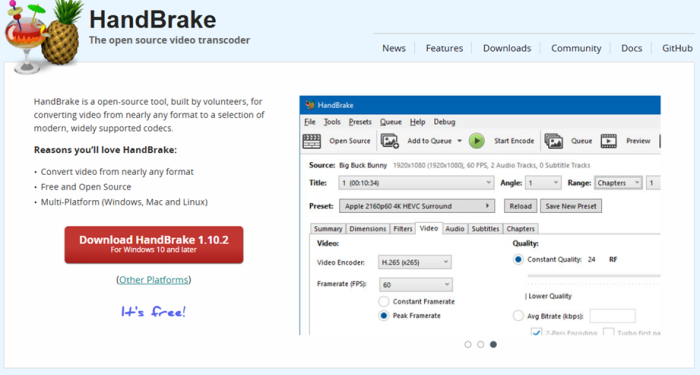
The first step is to download HandBrake (you can click here to visit the official download page). It is compatible with Windows, Mac, and Linux, so no matter your operating system, you can download and use it for free. There are no hidden costs; the program is completely open-source and 100% free.
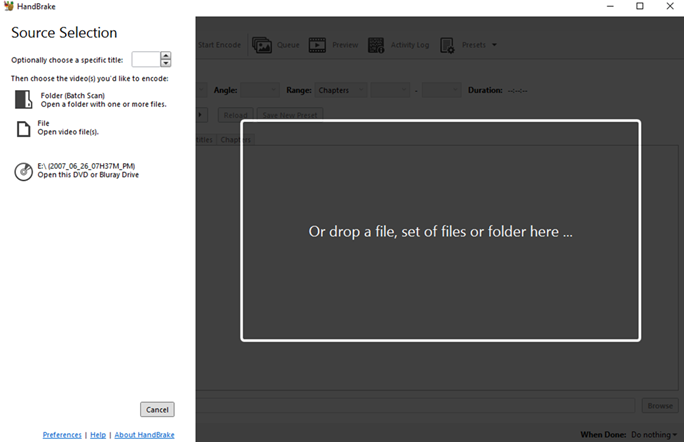
Once you open HandBrake, you need to select your video. If your footage is stored on a Mini DVD (as shown in the image), just click on that option, and the program will immediately load your recording and prepare it for VOB to MP4 conversion. However, to do it correctly, you should follow a few simple additional steps.
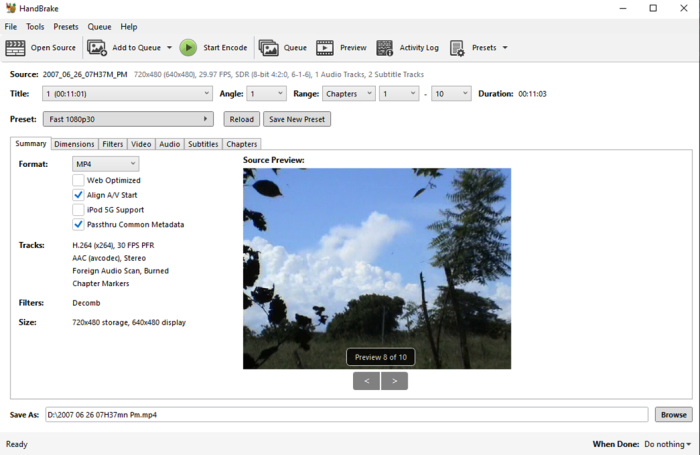
The conversion process is straightforward. Make sure to select the correct format and resolution. While it might be tempting to choose a higher resolution like 4K, it is not recommended because Handycam models like the Sony DCR-DVD108 could only record at a maximum resolution of 640 × 480 pixels. There is no reason to make the file larger without improving the quality.
Select 1080p at 30 fps, which will provide good compression quality without making the file too large. Remember that MP4 is much more efficient than VOB, so you will get a significantly smaller file size while keeping nearly all the original details.
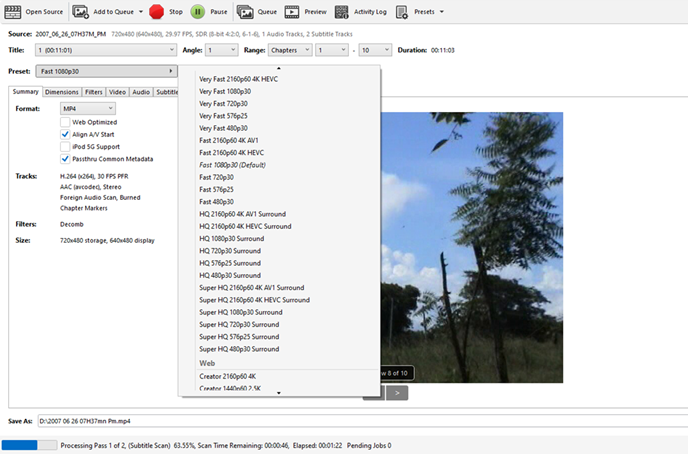
Make sure to select the destination folder where you want your converted MP4 file to be saved. Once you have done that, simply start the conversion by clicking “Start Encode.” It will take a few minutes to complete. When it is finished, go to the output folder and play your video. That’s it! You can now share it on your favorite social networks or transfer it to your phone.
That is all you need to know. Now you have learned how to convert VOB to MP4 for free on your PC using HandBrake.
We are influencers and brand affiliates. This post contains affiliate links, most which go to Amazon and are Geo-Affiliate links to nearest Amazon store.
