We are influencers and brand affiliates. This post contains affiliate links, most which go to Amazon and are Geo-Affiliate links to nearest Amazon store.

Today on Dragon Blogger, we’ll show you how to easily identify the refresh rate of your monitor, laptop, or phone, so you can see how much you can take advantage of it.
While you can usually check your device’s specifications to see how many frames per second it can run, you might not be sure if it is actually displaying that amount. This can happen if you recently changed screens or don’t know the exact model of your monitor.
Why Is It Important for a Screen to Have a High Refresh Rate?
FPS and Hertz are very similar terms, but slightly different in who generates them. When we talk about FPS, we are mainly referring to the refresh rate that a console, laptop, or PC can produce in a game. On the other hand, when we talk about Hz, we mean the refresh rate that a monitor or phone can actually display.
For example, if your PC can run a game at over 140 FPS, but your monitor only supports 120 Hz, you will never see that extra FPS. The same applies to 60 Hz monitors, where the difference is even more noticeable. That’s why having a good monitor is important if you want to take full advantage of your console or PC. Even if a powerful PC can show over 400 FPS in some games, in practice you won’t fully experience it.
Today we’ll show you a way to check both the FPS and Hz of your device’s screen directly from your browser. This is one of the best ways not only to verify the numbers but also to see for yourself the difference between different FPS levels. For instance, a 30 FPS image appears “choppy” and less smooth compared to what you would experience at 120 FPS. This is why, in competitive gaming, every frame counts.
TestUFO: An Easy Way to Check FPS and Hz
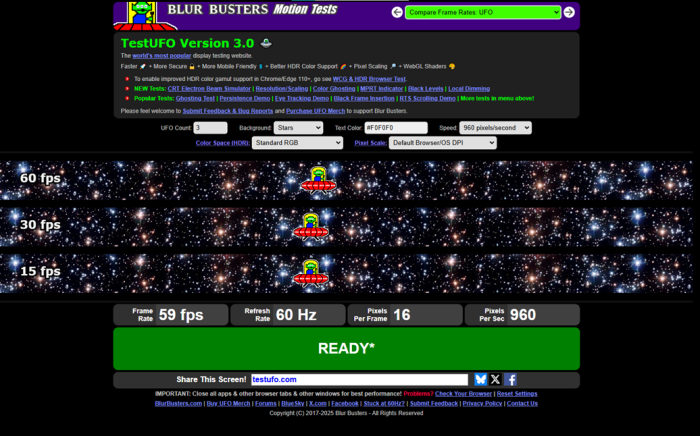
By visiting the TestUFO website, you can quickly see a test that shows your device’s maximum screen capability in real time. As shown in the image, my current monitor can only handle up to 60 Hz. The great thing is that you can try different tests, including various images and even a moving text test, so you can see the FPS difference in real time.
TestUFO also lets you run other tests like HDR and SDR.
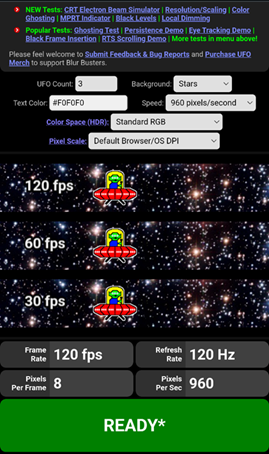
In this screenshot, taken from my Google Pixel 8 Pro, you can see that the frame rate and refresh rate stay at 120 FPS and 120 Hz, matching the specifications.
Maximum FPS Supported by HDMI and DisplayPort on a Monitor
HDMI 2.0
- 1440p: up to 144 FPS
- 4K: 60 FPS
HDMI 2.1
- 1440p: up to 240 FPS (depending on the monitor)
- 4K: 120 FPS
- 8K: 60 FPS
DisplayPort 1.4
- 1440p: 240 FPS
- 4K: 120–144 FPS (higher with DSC)
DisplayPort 2.0
- 1440p: 360 FPS
- 4K: 240 FPS
- 8K: 120 FPS (with compression)
Click here to visit the official TestUFO website!
We are influencers and brand affiliates. This post contains affiliate links, most which go to Amazon and are Geo-Affiliate links to nearest Amazon store.
My name is Joel! I love to read, I go to university like most people my age.
In my free time I usually train boxing, I love music, I also know how to play the guitar and the harmonica.
