We are influencers and brand affiliates. This post contains affiliate links, most which go to Amazon and are Geo-Affiliate links to nearest Amazon store.

HPE Data Protector (now known as OpenText Data Protector) is an enterprise-class data protection solution designed for data backup and recovery in various heterogeneous IT environments. It provides a scalable and flexible architecture to secure data stored in data centers, local storage devices, and cloud environments. Organizations deploy it to have seamless data protection and disaster protection strategies at their disposal to mitigate data loss and application/service downtime.
Data Protector is a flexible solution that can be used with a single system or a network of large number of systems set up at different sites. At its core lies the Data Protector Cell – a basic management unit and a network environment, consisting of a Cell Manager system, installation servers, client systems, and devices.
Data Protector supports three different backup targets, i.e., snapshots, disk, and magnetic tape, which are licensed-based and used as per the requirement. However, tape backup target is the preferred way to create data archives because of its resilience and longevity.
When a new LTO tape media is added to the tape library, Data Protector first writes its header on it. This works as a signature that helps the software recognize the tape cartridge for future data archival and retrieval sessions.
Sometimes, an LTO tape media becomes inaccessible, preventing users from archiving or accessing data on it. Let’s understand why an LTO tape becomes inaccessible and see how to recover data from a tape backed up using HPE Data Protector.
When a new LTO tape media is added to the tape library, Data Protector first writes its header on it. This works as a signature that helps the software recognize the tape cartridge for future data archival and retrieval sessions.
Sometimes, an LTO tape media becomes inaccessible, preventing users from archiving or accessing data on it. Let’s understand why an LTO tape becomes inaccessible and see how to recover data from a tape backed up using HPE Data Protector.
Reasons why an LTO Tape becomes Inaccessible
An LTO tape becomes inaccessible due to the following reasons:
- Backup configuration issues
- Tape drive failure
- Incompatible tape parser
Recover Data from LTO Tape Backed up using HPE Data Protector
If your LTO tape becomes inaccessible, the best way to recover data from it is by using a specialized LTO tape data recovery software, like Stellar Data Recovery for Tape Toolkit. It is an advanced software that can recover all types of data archived on a tape, such as databases (SQL/MySQL, Exchange, Oracle, etc.), files and documents, images and videos, and others.
This advanced tape data recovery software supports widely used tape data parsers, like HPE Data Protector, Veritas (.BKF and compressed .BKF), Symantec, Symantec Compressed Backup, Tivoli Storage Manager (B/A Client), and more. It can recover data from all LTO tape generations, including LTO-1, LTO-2, LTO-3, LTO-4, LTO-5, LTO-6, LTO-7, LTO-8, and LTO-9.
The software first looks for the tape header on the inaccessible magnetic tape to recognize its parser. Then, it reads the data block-by-block and creates an image dump. After that, it scans the image dump for recoverable data and displays it in a preview window. You can select any file to see its enhanced preview. Finally, you can save the recovered data at the desired location.
Now, let’s see the stepwise process to use Stellar Data Recovery for Tape Toolkit to recover data from inaccessible LTO tape:
- Purchase and install Stellar Data Recovery for Tape Toolkit on a PC running on Windows/Windows Server OS.
- Connect the tape drive to the system.
- Insert the tape cartridge.
Note – Make sure that it is compatible with the tape cartridge.
- Launch the software.
- The Select Option screen will appear. Click on Create Image and then click on Next.
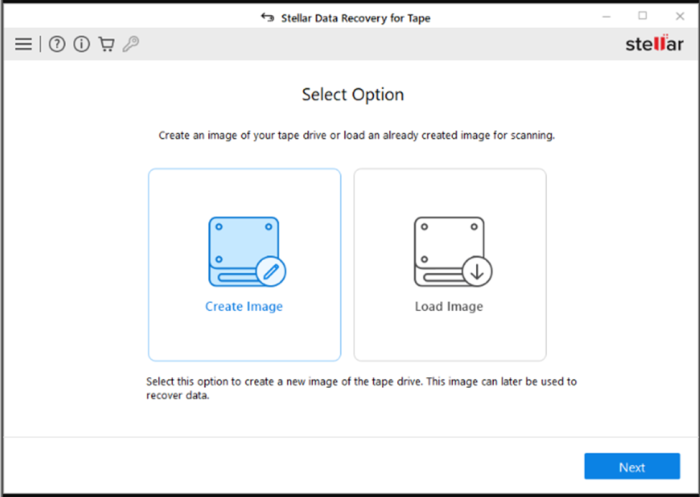
- The Select Destination Path screen will appear. Click on Browse to choose the path where you wish to save the tape drive image.
- Then, select Auto from the dropdown in the Block Size field. This will select the pre-defined block size and ensure faster processing and image creation.
- Click on Create. The software will begin creating the tape drive image.
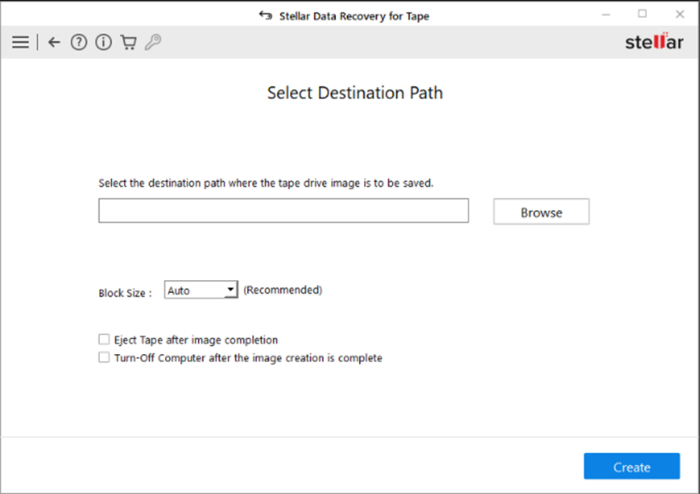
- The software will show the progress of creating the image. Wait for it to complete.
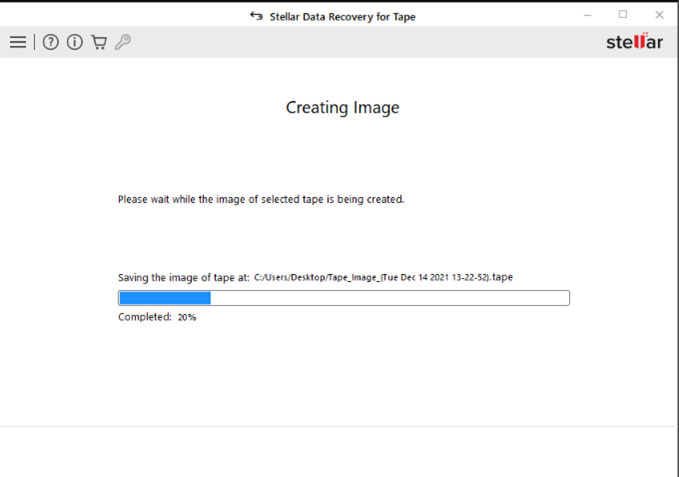
- After the image is successfully created, it will show the Image Created screen. Click on Scan to begin scanning the image for recoverable data.
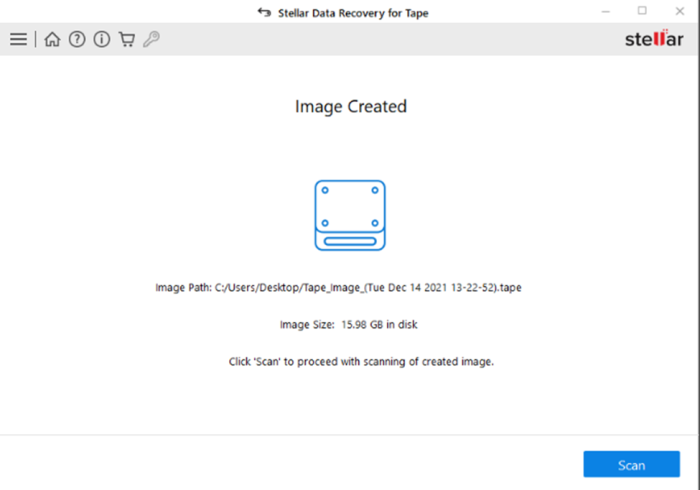
- After finishing the scan, the software will display all the recoverable files. Select a file to preview it.
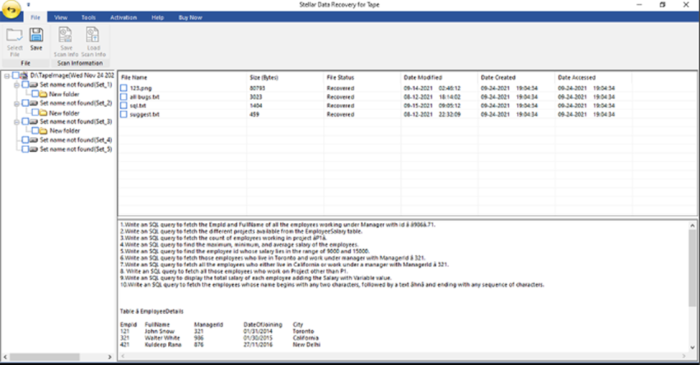
- Select the files you want to save and click on Save in the ribbon.
- The Save dialog box will appear. Choose either the Default Path (selected by the software) or the User Defined Path to save the data.
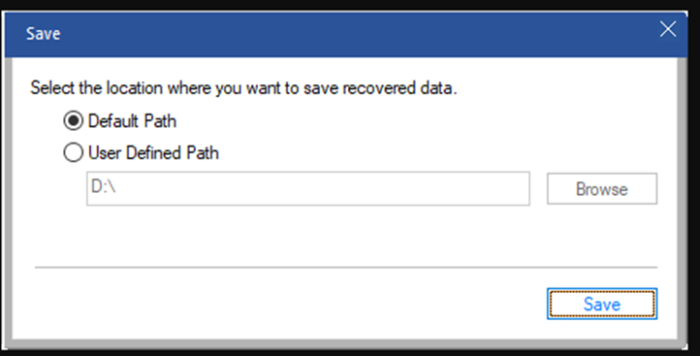
- After selecting the destination path, click on Save. The software will start saving the data at the selected location.
- After the software saves the recovered data, it will show the Process Complete dialog box. Click on OK to complete the process.
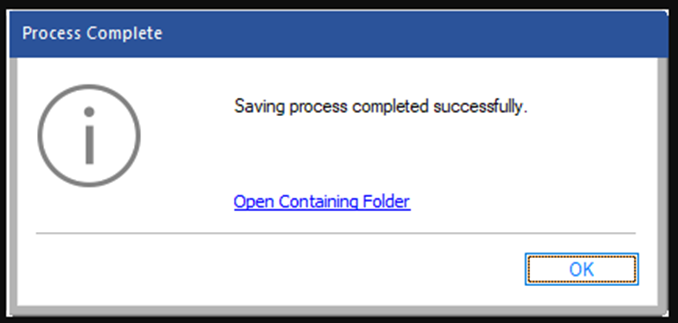
The recovered files will be saved at the selected destination.
Conclusion
If your LTO tape becomes inaccessible, then the best option is to use a powerful LTO tape data recovery software. Stellar Data Recovery for Tape Toolkit is one such software that can help you recover data from LTO tape drives backed up using different backup applications or data parsers. This software can easily read the files and folders archived on magnetic tape media and recover them. It supports tape cartridges of all generations and brands, such as IBM, Quantum, HP, and Oracle.
We are influencers and brand affiliates. This post contains affiliate links, most which go to Amazon and are Geo-Affiliate links to nearest Amazon store.
I am Computer expert and geeks with over 8 years of experience. Share my knowledge and expertise over different media channels from time to time or as soon as find a new one.
